
Ever seen this error message when you try to run the Out of Office assistant from within Outlook 2007? "Your Out of Office settings cannot be displayed, because the server is currently unavailable. Try again Later."
You will notice this with mailboxes homed on Exchange 2007 mailbox servers, using Microsoft Office Outlook 2007. When you try to set the Out of Office assistant using Outlook Web Access, it works just fine, as can be seen below:
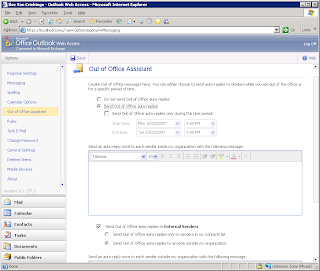
But what can cause this problem?
Reason 1: Wrong Autodiscover Service settings
Reason 2: Wrong certificate
Reason 3: Wrong permission settings on the EWS virtual directory.
Reason 4: Logged on with another user account
Let's review all these reasons, and possible solutions.
Reason 1: Wrong Autodiscover Service settings
To review the settings retrieved by Outlook 2007, click on Ctrl and right-click the Outlook symbol in the System Tray, this will allow you to check the Autoconfiguration settings, as can be seen below:
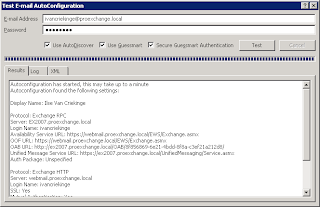
If you see a wrong URL listed, like one that isn't reachable for the client, you can change the URL by using the Exchange Management Shell cmdlet Set-WebServicesVirtualDirectory.
Reason 2: Wrong certificate
You should make sure that the certificate is a valid one, and is listed as the certificate its common name, or is one of the SAN on the certificate.
Check the URL, and check the certificate as can be seen below:
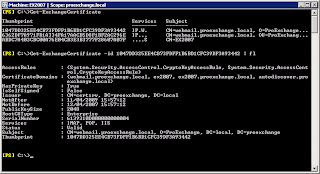
If you want to create a new certificate including all the necessary domain names, have a look at this great tool to help you:
https://www.digicert.com/easy-csr/exchange2007.htm
Reason 3: Wrong permission settings on the EWS virtual directory.
Out of Office assistant does not work if in IIS, the anonymous user has received permission on the EWS virtual directory! So remove the Anonymous user, and run IISRESET to restart IIS.
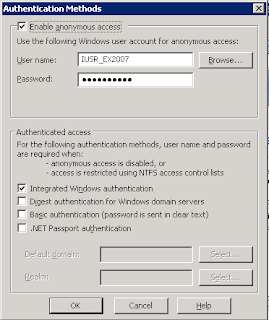
Reason 4: Logged on with another user account
If all other reasons are not causing the problems, you may want to check this one. If you open the mailbox of user X, while logged on as user Y, your Out of Office assistant will not work, even if you have provided the credentials of user X when starting Outlook 2007! You will need to log on as user X, or you will need to start Outlook 2007 and run it as user X :-)
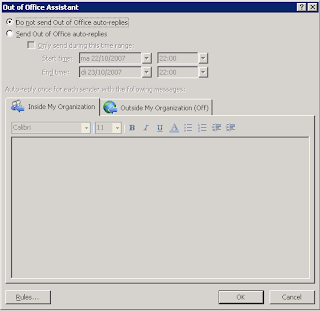
Hopefully your problem with OOF is gone now :-)