Thursday, July 31, 2008
Adobe 8.0 Installation Error 1406
After checking the permissions on the registry keys that the error pointed to, I found out that the I was not set as the owner on these keys.
After changing the permissions on the registry keys (changing ownership), the program installation continued without a hitch.
Please note that to get the details on how to change the registry key permissions please refer to the Adobe forum that talks about the error 1406.
Thursday, July 10, 2008
Restoring deleted emails from Outlook 2007
Recover deleted emails in Outlook 2007
Have you ever accidentally deleted an email that you needed and you didn’t know how to get it back? If you are using Microsoft Outlook 2007, there is a possibility that you can get that email back. Microsoft has a very easy way to see the emails that it can recover from the depths of your email.
Make sure you have Outlook 2007 open. On the main menu click “Tools” and click the “Recover Deleted Items” option.
The Recovery window will open and display all emails that can be recovered. Click on the email(s) that you want to recover and click the “Recover Selected Items” button (it’s the second button in the top menu).
All emails that you have selected will be put back in the original folder that you deleted them from. So if you deleted the item straight from your Inbox, the email will be put back in your Inbox.
Tuesday, January 29, 2008
Your out of office settings cannot be displayed, because the server is currently unavailable. Try again later

Ever seen this error message when you try to run the Out of Office assistant from within Outlook 2007? "Your Out of Office settings cannot be displayed, because the server is currently unavailable. Try again Later."
You will notice this with mailboxes homed on Exchange 2007 mailbox servers, using Microsoft Office Outlook 2007. When you try to set the Out of Office assistant using Outlook Web Access, it works just fine, as can be seen below:
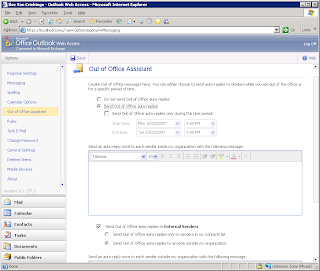
But what can cause this problem?
Reason 1: Wrong Autodiscover Service settings
Reason 2: Wrong certificate
Reason 3: Wrong permission settings on the EWS virtual directory.
Reason 4: Logged on with another user account
Let's review all these reasons, and possible solutions.
Reason 1: Wrong Autodiscover Service settings
To review the settings retrieved by Outlook 2007, click on Ctrl and right-click the Outlook symbol in the System Tray, this will allow you to check the Autoconfiguration settings, as can be seen below:
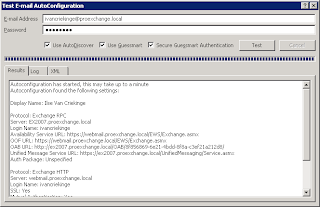
If you see a wrong URL listed, like one that isn't reachable for the client, you can change the URL by using the Exchange Management Shell cmdlet Set-WebServicesVirtualDirectory.
Reason 2: Wrong certificate
You should make sure that the certificate is a valid one, and is listed as the certificate its common name, or is one of the SAN on the certificate.
Check the URL, and check the certificate as can be seen below:
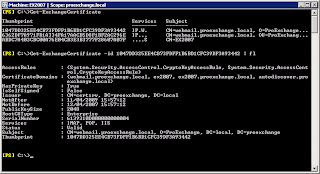
If you want to create a new certificate including all the necessary domain names, have a look at this great tool to help you:
https://www.digicert.com/easy-csr/exchange2007.htm
Reason 3: Wrong permission settings on the EWS virtual directory.
Out of Office assistant does not work if in IIS, the anonymous user has received permission on the EWS virtual directory! So remove the Anonymous user, and run IISRESET to restart IIS.
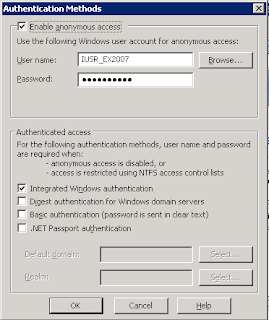
Reason 4: Logged on with another user account
If all other reasons are not causing the problems, you may want to check this one. If you open the mailbox of user X, while logged on as user Y, your Out of Office assistant will not work, even if you have provided the credentials of user X when starting Outlook 2007! You will need to log on as user X, or you will need to start Outlook 2007 and run it as user X :-)
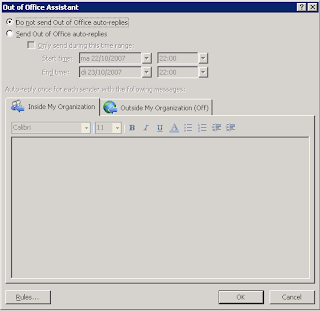
Hopefully your problem with OOF is gone now :-)
Tuesday, January 1, 2008
How to move WSUS content to a different drive
WSUSutil.exe is a tool that you can use to manage your WSUS server from the command line. WSUSutil.exe is located in the %drive%\Program Files\Update Services\Tools folder on your WSUS server. You can run specific commands with WSUSutil.exe to perform specific functions.
Movecontent
When you run this command, WSUSutil.exe does the following:
• Copies the update files from the old location into the new location.
• Updates the WSUS database to refer to the new location of the update files.
The destination folder where update files are moved to must be on an NTFS partition. The content move tool will not try to copy update files if they already exist in the destination folder. WSUSutil.exe sets the same permissions on the destination folder that were set on the original folder.
Syntax:
wsusutil movecontent contentpath logfile -skipcopy
example: let's assume the original content was under c:\wsus\wsus content, to move this to the d: drive, you would first create a folder on the d:\ drive called wsus and then run the tool with following parameters
wsusutil movecontent d:\wsus c:\wsuslog -skipcopy
Wednesday, December 12, 2007
Username and password are incorrect connecting to IMAP server on a iphone
Solution:
For IMAP the Username must be in the format Domain\Username, make sure that you enter your username in the above format. And if your Email alias is different from your username then you need to enter your username as follows Domain\Username\Alias. See examples below:
1. In this case the Username is Asmith and the default email alias is allensmith@example.com
So in the iphone IMAP userid field you will put the username in the format
Example\asmith\allensmith
2. In this case the Username is Asmith and the default email alias is asmith@example.com
So in the iphone IMAP userid field you will put the username in the format
Example\Asmith
Please note that there are other requirements for IPHONE to connect to the IMAP server such as Port 143 should be open on your firewall and Port 993 must be open if you are using SSL, also IMAP must be enabled on the Exchange server and the User must be enabled for IMAP in the Active Directory Users and Computers
The above username format is not required for SMTP to work.
Tuesday, December 11, 2007
440 Login Timeout in Exchange 2007 OWA
I kept receiving this message:
"440 Login Timeout"
After couple days of struggling with this error and trying to fix the issue, I finally landed on the fix, so I wanted to put this out here for anyone who might experience this issue.
I basically had to blow the OWA virtual directory and then recreate it through Exchange Management shell. Please follow the specifics below
Solution:
here's what i did to solve the problem on my server:
We have only one Exchange server (2007), so all the roles are on the same box.
a) In the Exchange management console, I made a note of all the settings for OWA.
Go to "server configuration\ClientAccess", then pick the correct server, then "OWA" tab, right click owa (default web site): properties (Make a note of all the settings for your environment, you will need to restore these settings manually.
b) use the Exchange Management shell and run the following:
(please refer to http://technet.microsoft.com/en-us/library/aa998624.aspx for details)
1) Get-OwaVirtualDirectory -Server
2) Remove-OwaVirtualDirectory -Identity
3) New-OWAVirtualDirectory --Name "owa" (I only used the -name parameter, that worked for me)
c)Go back to the management console and restore properties of owa.
d) restart IIS via command iisreset /noforce
Web Outlook was running again after that.
Wednesday, September 19, 2007
Setting Mailbox Quota Powershell
Set-MailboxDatabase -Identity "Server1\MailboxDatabase1" -IssueWarningQuota 209715200 -ProhibitSendQuota 262144000 -ProhibitSendReceiveQuota 293601280 -QuotaNotificationSchedule "Sun.2:00-Sun.3:00","Wed.2:00-Wed.3:00"