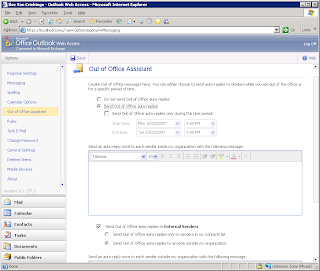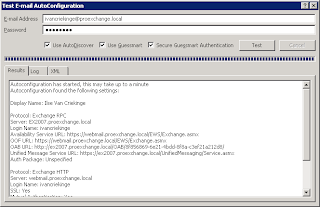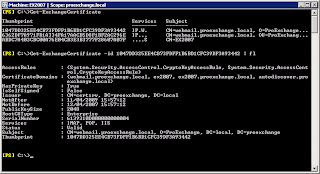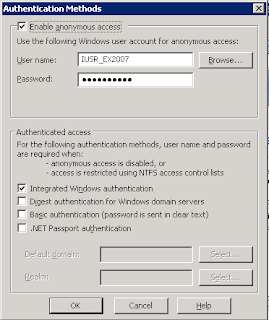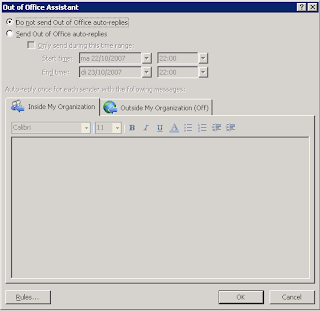However, I was not going to NO for an answer so I started doing some research and found that there are tweaks that one can use to make Quickbooks to run in a Terminal Server environment.
Users must be given some special priveleges for this to work, here are the steps that I used that worked for me.
- perform a normal installation of QuickBooks (in install mode!)
- reboot
- enter install mode again (change user /install), start QuickBooks and activate it by entering the registration code (this is a crucial step, and must be performed immediately following the reboot
- go back to execute mode (change user /execute)
- copy the %systemroot%\Intuit folder into each users %userprofile%\Windows folder
- create a Quickbooks Users group
- add your users to this group
- give the group Full Control to HKEY_LOCAL_MACHINE\Software\Intuit\QuickBooksRegistration
- give the group Full Control to HKEY_CLASSES_ROOT\.QPG
- give the group Full Control to HKEY_CLASSES_ROOT\obja.obja
- give the group Full Control to HKEY_CLASSES_ROOT\Quickbooks.application - QB Premier 2004 only?
- give the group Modify rights to the %Program Files%\Intuit folder
- give the group Modify rights to the %Program Files%\Common Files\Intuit folder
Printing Issues:
Printing is always a challenge in Terminal Server Environment and with Quickbooks there are couple additional caveats.
If your printer is working in all other applications except for Quickbooks chances are that the printer has a long printer name. Quickbooks does not support printer names longer than 64 characters,
So you must shorten the name of the printer on your end and then reconnect to the terminal server.